Tutorial
This document describes how to use Groonga CloudSearch step by step. The goal of this document is that you understand how to use Amazon CloudSearch compatible API and you can develop your application with Groonga CloudSearch. You don’t need Amazon CloudSearch API related knowledge. This document describes it.
This document doesn’t describe Amazon CloudSearch specific topics such as how to start Amazon CloudSearch service and how much payment will be caused for your application. See Amazon CloudSearch page about them.
Summary
Groonga CloudSearch is an Amazon CloudSearch compatible open source full text search server. Groonga CloudSearch provides Amazon CloudSearch compatible API. You don’t need to pay any fee, register any sites and buy a new server to use Groonga CloudSearch. You can try Amazon CloudSearch compatible API on your computer and develop your application that uses Amazon CloudSearch API.
You will get your Amazon CloudSearch API on your computer after this tutorial.
This tutorial describes how to search documents and how to register documents. First, searching is described because you will be interested in searching rather than registering.
Searching is described with example documents provided by Groonga CloudSearch. So you don’t need to care about registering. It is described later.
Prepare test environment
This section describes how to prepare your environment to do this tutorial. In this tutorial, Mac OS X is used but you can also use Ubuntu 12.04 LTS or CentOS 6.
Install Groonga CloudSearch
Install Groonga CloudSearch. Install describes how to install Groonga CloudSearch.
Type the following command to confirm Groonga CloudSearch is installed successfully:
$ gcs --version
1.5.0About search domain and endpoints
Amazon CloudSearch API groups search target documents. Each group is searched separately. The group is called as search domain. Search
domain is corresponding table in RDBMS. A search domain has documents like a table in RDBMS has records.
See also: search domain in Amazon CloudSearch Glossary - Amazon CloudSearch
In this tutorial, example is used as the sample search domain name.
Amazon CloudSearch API requires two endpoints per search domain. Here are endpoint host name formats:
search-DOMAIN_NAME-DOMAIN_ID.us-east-1.cloudsearch.amazonaws.comdoc-DOMAIN_NAME-DOMAIN_ID.us-east-1.cloudsearch.amazonaws.com
DOMAIN_NAME is search domain name. DOMAIN_ID is search domain ID.
See also: Endpoints for Amazon CloudSearch - Amazon CloudSearch
Groonga CloudSearch uses the following endpoint host name formats:
search-DOMAIN_NAME-DOMAIN_ID.BASE_DOMAIN_NAMEdoc-DOMAIN_NAME-DOMAIN_ID.BASE_DOMAIN_NAME
BASE_DOMAIN_NAME can be an arbitrary name as long as we can reach the Groonga CloudSearch server via the endpoints. In this situation, xip.io is useful, which is a magic domain name that provides wildcard DNS.
With xip.io, the endpoints on localhost (127.0.0.1) can be represented as
search-DOMAIN_NAME-DOMAIN_ID.127.0.0.1.xip.iodoc-DOMAIN_NAME-DOMAIN_ID.127.0.0.1.xip.io
Of course, we can use localhost as BASE_DOMAIN_NAME, for example. If you do so, you need to setup these endpoints in /etc/hosts. In this tutorial, we just use xip.io for simplicity.
We use the domain whose name is example in this tutorial.
Start Groonga CloudSearch server
If you are on Ubuntu, run Groonga CloudSearch server as a service by the following command:
$ sudo service gcs start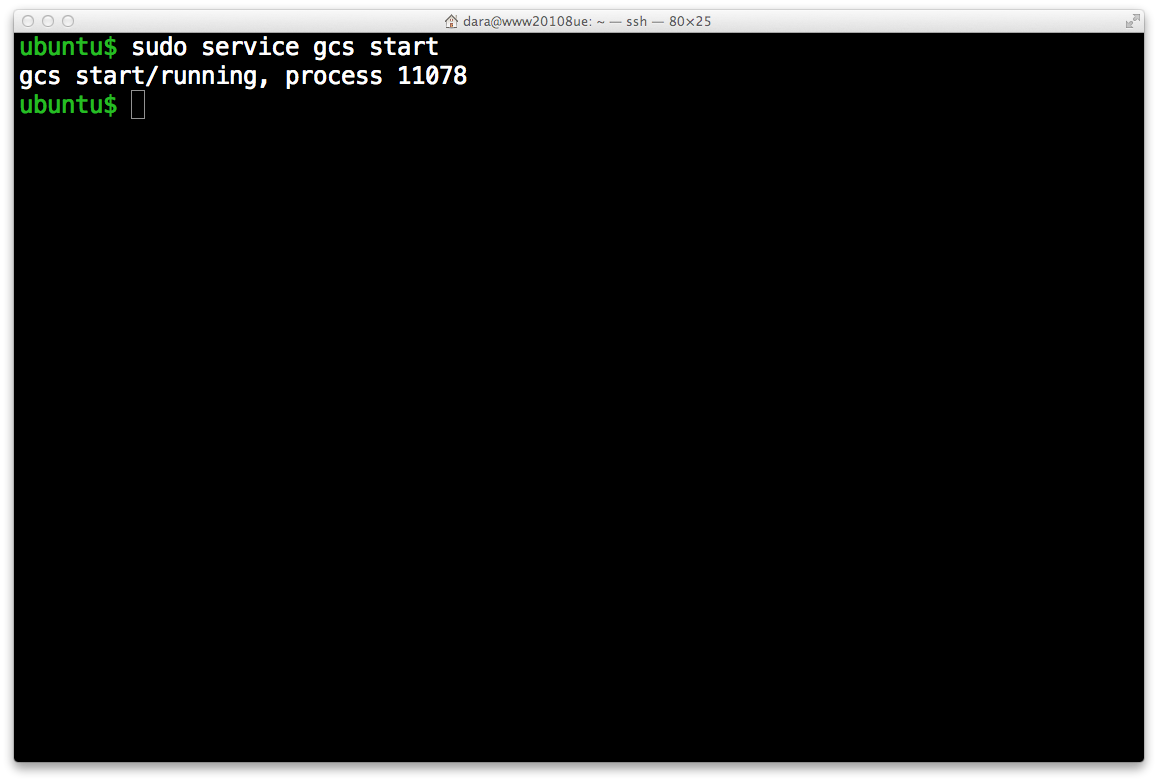
Otherwise, run the server by gcs command:
$ gcs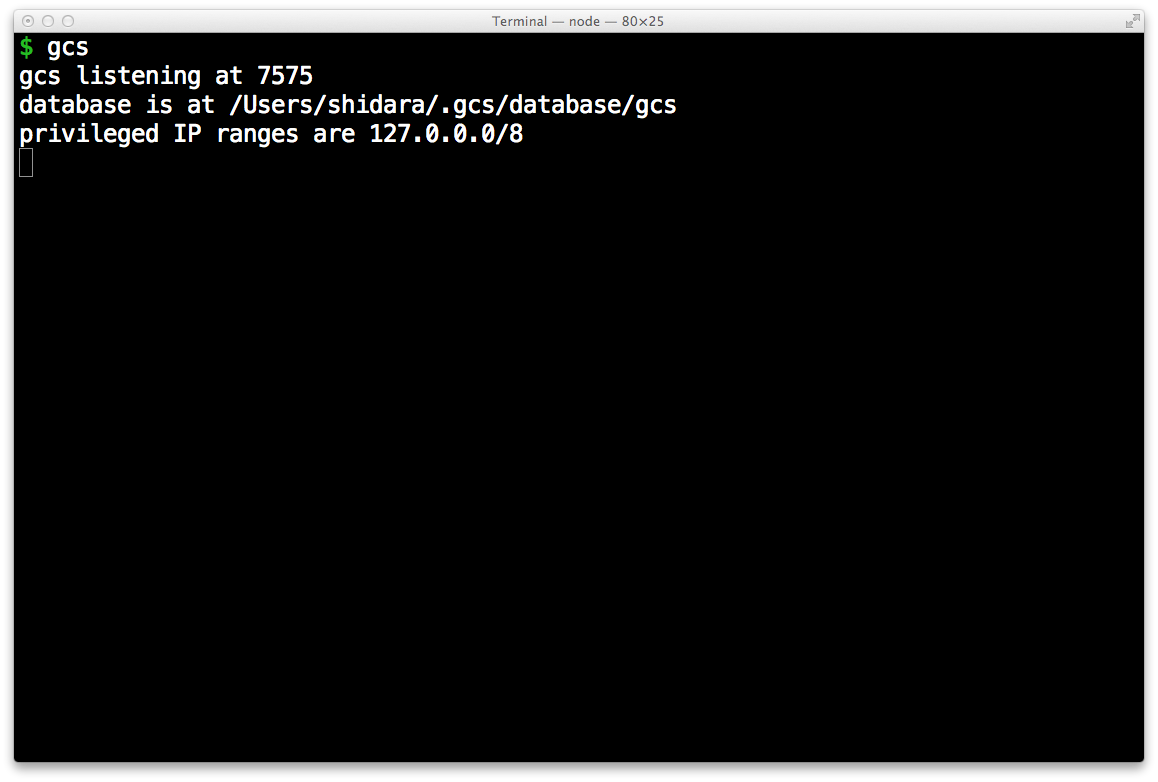
Groonga CloudSearch server listens at http://localhost:7575/ by default. You’ll configure behaviours of the server via command line options. See the help document ( gcs --help ). If you are running the server as a service, then you have to modify the configuration file /etc/default/gcs instead of command line options.
Import example documents
Groonga CloudSearch has a command to import example documents for simple search API, because the search API is described before document registration API. Use another terminal and execute the command gcs-import-examples:
$ gcs-import-examplesIf you see
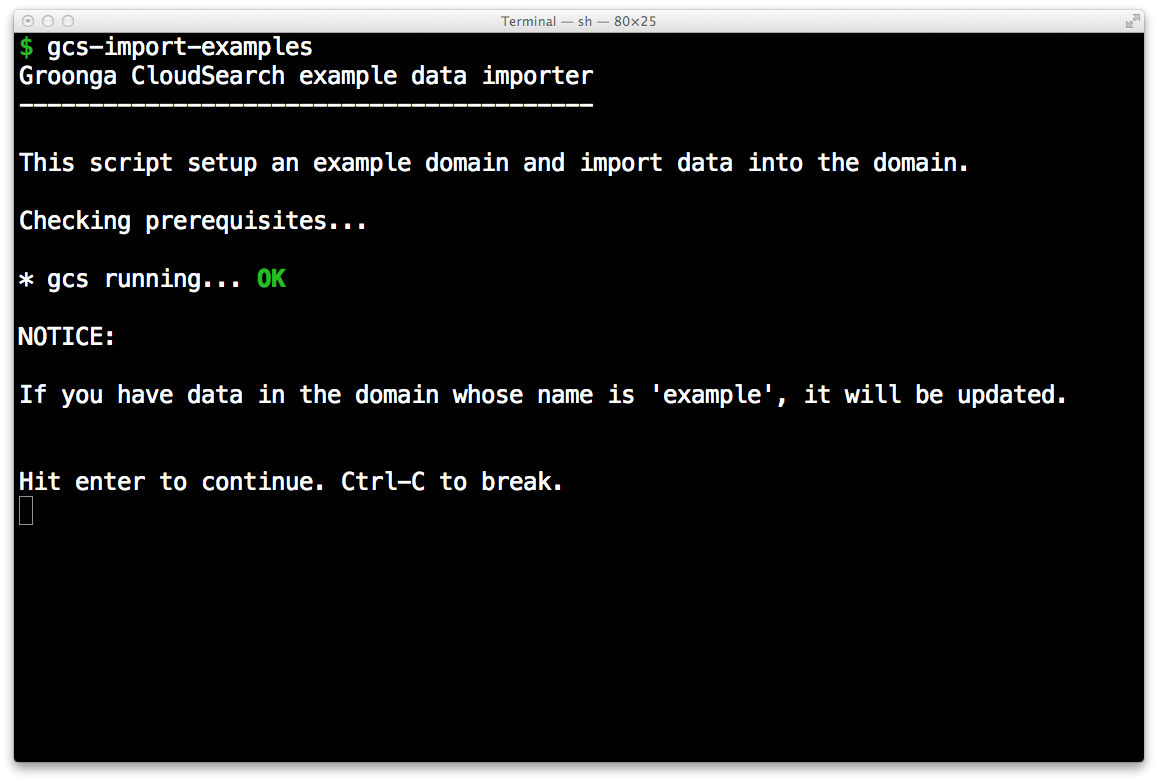
Hit enter to start importing.
If you need some action before start importing, you will see the instructions like the screenshot below. Follow the instructions and run gcs-import-examples-http again.
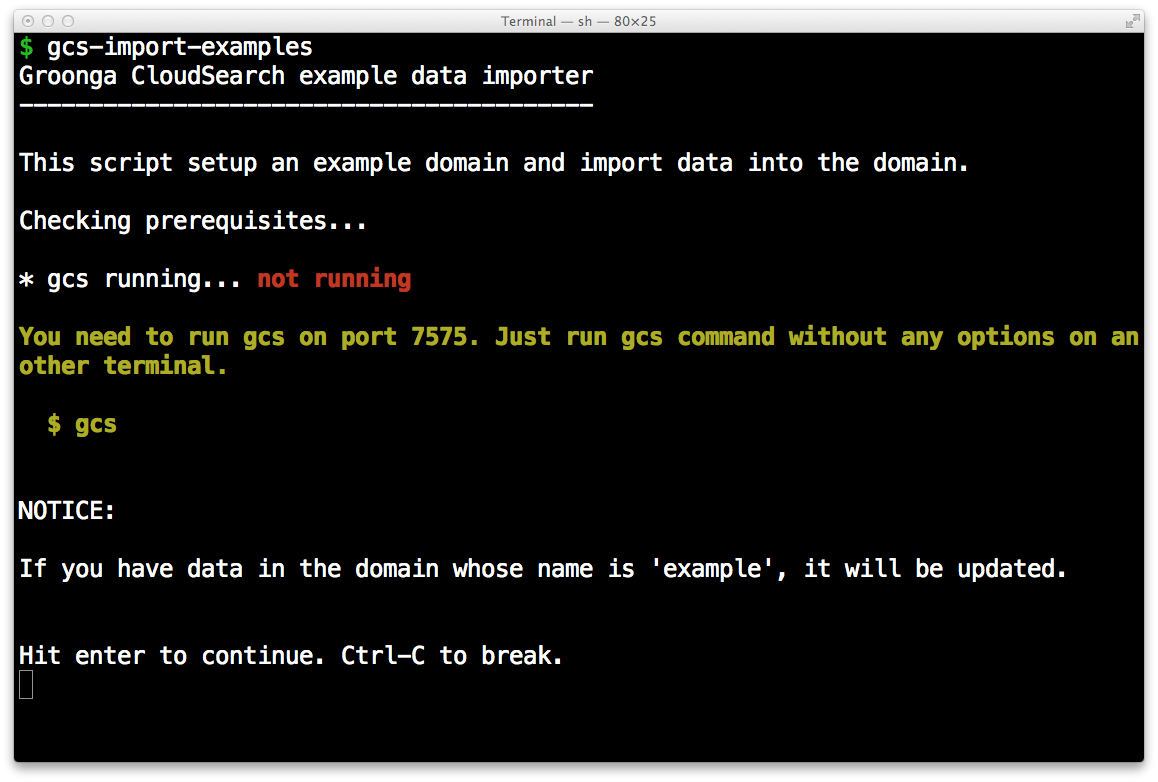
When you hit the enter key, import will be started.
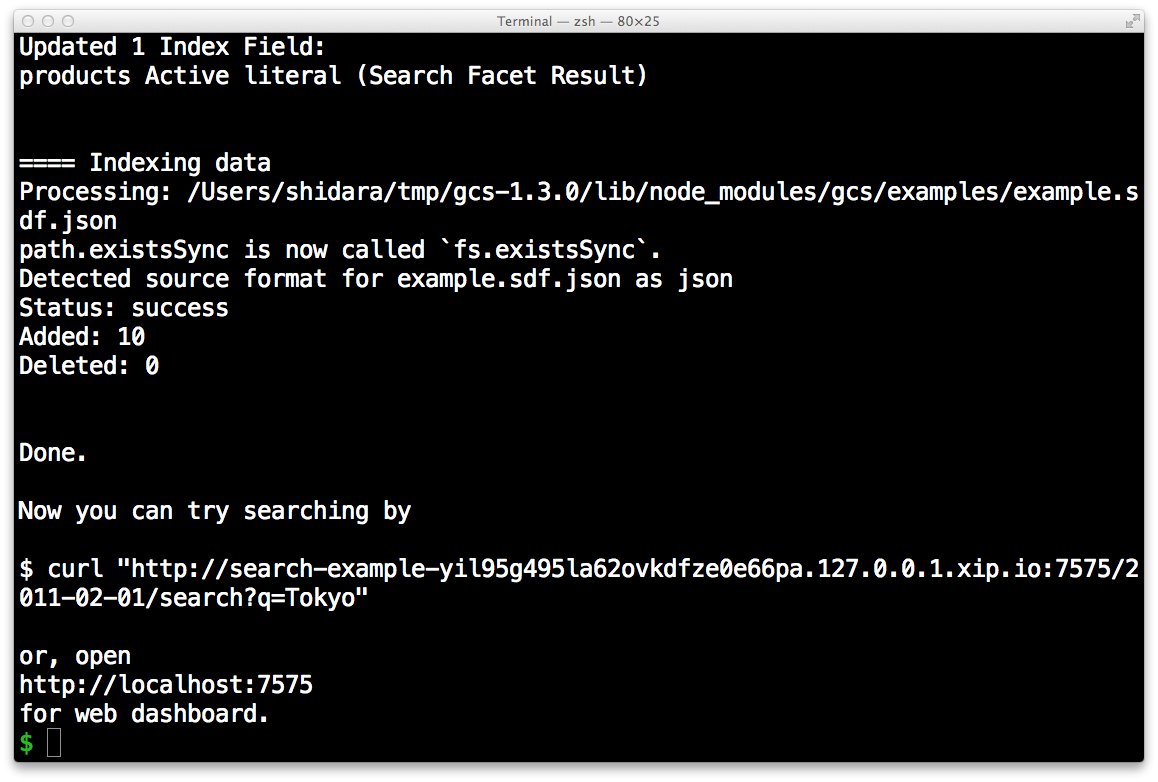
OK. Test environment is prepared. Let’s try search API.
Endpoints
The endpoints for the domain example are automatically generated as follows.
search-example-y9jpanlfa3wsr4tmdc4k1y5vjp.127.0.0.1.xip.io:7575doc-example-y9jpanlfa3wsr4tmdc4k1y5vjp.127.0.0.1.xip.io:7575
The domain ID is automatically generated for each time. You can research the endpoints for your search domain, by the following command:
$ gcs-describe-domain --domain-name exampleHow to search documents
Simple search API is used for searching documents. You also try searching with Groonga CloudSearch Console, which provides the administrative Web user interface. Consult the Install document and setup gcs-console package.
Now, start Groonga CloudSearch Console.
$ gcs-consoleMake sure that Groonga CloudSearch server is also running. Groonga CloudSearch console communicate with Groonga CloudSearch server via HTTP, with Amazon CloudSearch compatible APIs.
After Groonga CloudSearch console started, open http://localhost:7576/.
You will see available domains on the server.
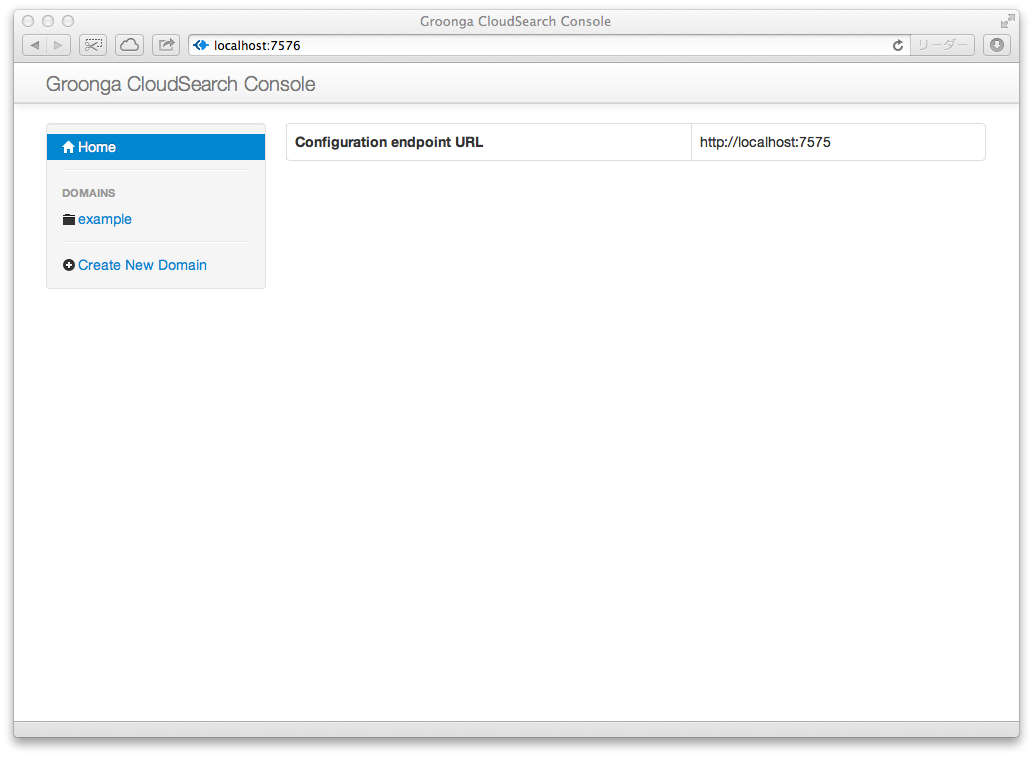
Choose example domain. Domain details are shown.
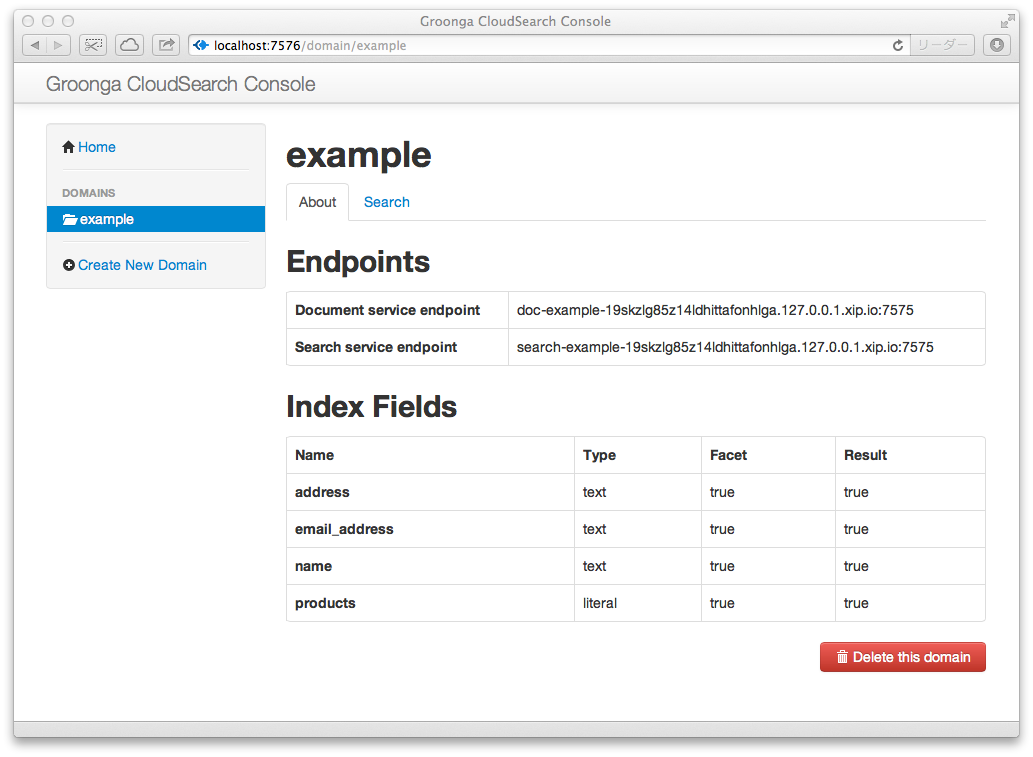
Click Search tab.
Input tokyo to text field and press Search button! You will get documents that have tokyo keyword in content.
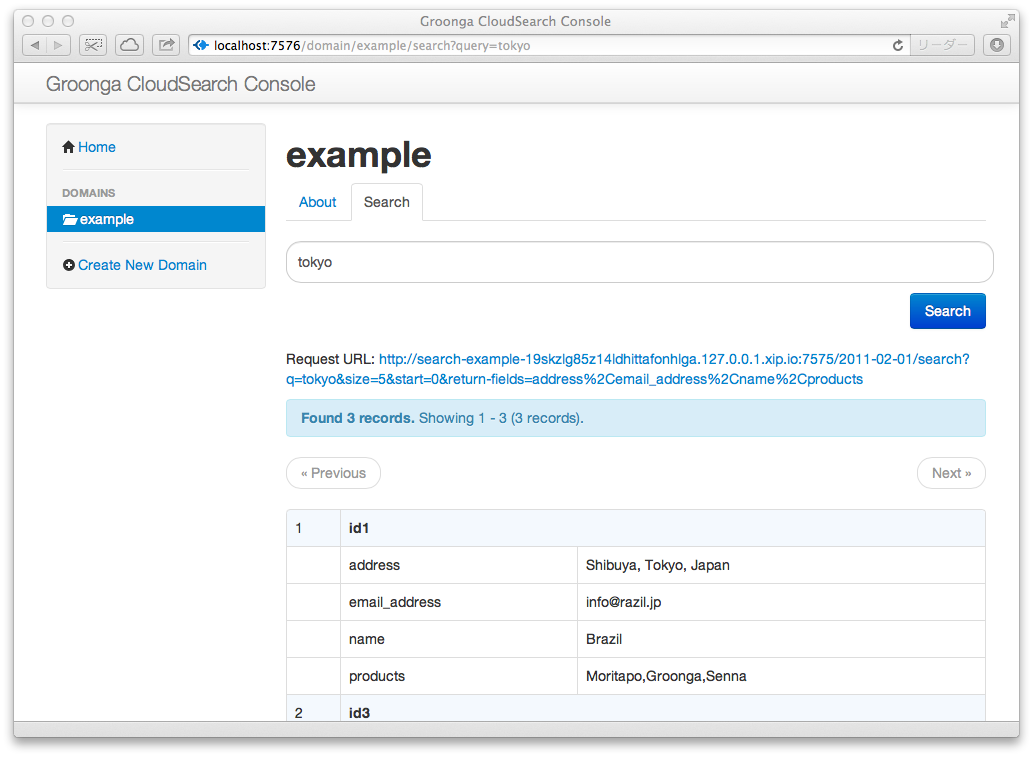
There is the API URL corresponding to the query in the search page. To see raw response body in JSON, open the API URL.
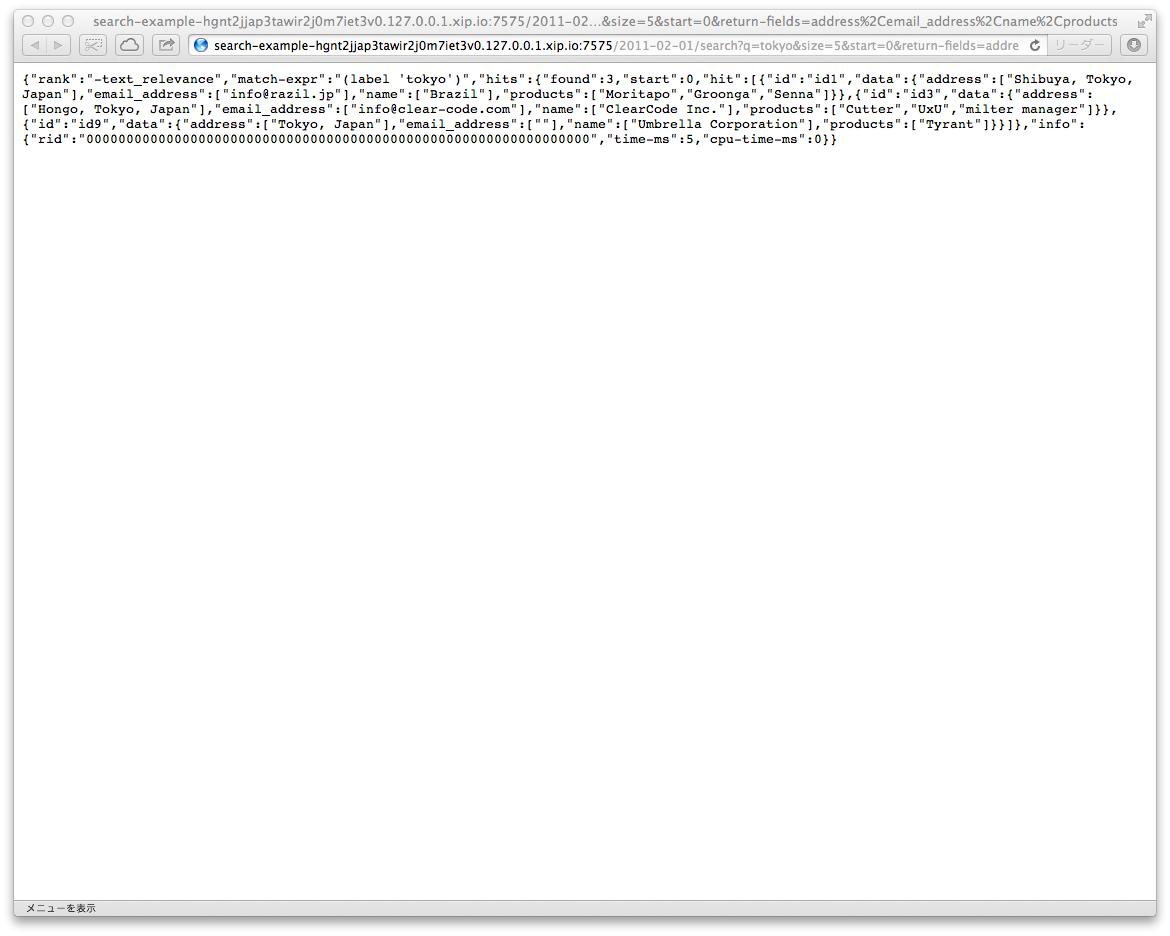
The API URL just has q parameter. q parameter means that searching documents that have query string (q parameter value) in the default search fields. The default search fields are all text fields by default.
See also: Searching the Default Search Field in Amazon CloudSearch - Amazon CloudSearch
See Search Response - Amazon CloudSearch for returned JSON format.
Restrictions
Groonga CloudSearch doesn’t support sorted and/or restricted facets for now. Such features will be supported in the future release.
See also: Search Requests - Amazon CloudSearch for all parameters.
How to register documents
The above section describes how to search documents. The below sections describe how to register your documents.
Command line tools
You need to create search domain and text fields before registering documents. Groonga CloudSearch includes some command line tools to do it. This section describes how to create a search domain by those commands.
Groonga CloudSearch’s command line tools are named as “gcs-…”, and they are compatible to Amazon CloudSearch’s “cs-…” commands.
See also: Amazon CloudSearch Command Line Tool Reference - Amazon CloudSearch.
There are two large differences between cs-commands and gcs-commands.
First, Amazon’s cs-commands require authentication but gcs-commands don’t implement it yet. You can omit authentication related parameters.
See also: Running the Amazon CloudSearch Commands - Amazon CloudSearch for details.
Second, cs-commands work only for the Amazon CloudSearch server but gcs-commands can work for any host. You can specify the host name and the port number via the --base-host option, like:
$ gcs-describe-domain --base-host=192.168.0.123:7575If you omit the option, gcs-commands will work for localhost:7575.
And, if you want to configure a Groonga CloudSearch service on a remote server, preliminarily you have to start the service on the server with --privilege option to allow accesses from other computers, like:
$ gcs --privilege "127.0.0.1/8,192.168.0.1/24"If the server is running as a service, you have to configure the IP range via an environment variable GCS_PRIVILEGED_RANGES and restart the service, like:
$ export GCS_PRIVILEGED_RANGES=127.0.0.1/8,192.168.0.1/24
$ sudo service gcs restartBy default the privileged IP range is “127.0.0.0/8”, so you can configure the service only from the computer itself.
By the way, the gcs-import-example command is written as a shell script with these gcs-commands.
Creating search domain
To create a new search domain, use gcs-create-domain command. It requires --domain-name parameter to specify a new search domain name to be created.
Here is an command line to create address search domain:
$ gcs-create-domain --domain-name addressSee also: cs-create-domain - Amazon CloudSearch for details.
Defining index field
To define a new index field for the search domain, use gcs-configure-fields command. It requires three parameters: --domain-name the search domain name, --name a new index field name to be defined, and --type a type of the field.
Here is an command line to define name index field to address search domain, as a text type field:
$ gcs-configure-fields --domain-name address --name name --type textSee also: cs-configure-fields - Amazon CloudSearch for details.
Registering documents
To register documents, post documents in SDF JSON representation by the gcs-post-sdf command. SDF is acronym of Search Data Format. Here is a sample SDF JSON representation:
[
{
"type": "add",
"id": "id1",
"version": 1,
"lang": "en",
"fields": {
"name": "Brazil"
}
},
{
"type": "add",
"id": "id2",
"version": 1,
"lang": "en",
"fields": {
"name": "Enishi Tech Inc."
}
}
]See also: documents/batch JSON API - Amazon CloudSearch for details of SDF JSON representation.
Here is a command line to register documents that are stored in addresses.sdf.json to address search domain:
$ gcs-post-sdf --domain-name address --source ./addresses.sdf.jsonSee also: cs-post-sdf - Amazon CloudSearch for details.
Now, you can search registered documents! Yay!
How to register documents via HTTP
You can configure search domains and register documents, by not only gcs-commands but also APIs via HTTP.
Configuration API
Configuration API is the interface to configure search domains via HTTP. This section describes how to create a search domain by the API.
Configuration API requires Action parameter and Version parameter. Version parameter must be 2011-02-01 for all configuration API.
See also: Amazon CloudSearch Configuration API Reference - Amazon CloudSearch.
Configuration API requires authentication but Groonga CloudSearch doesn’t implement it yet. You can omit authentication related parameters.
See also: Request Authentication - Amazon CloudSearch for details.
Instead, Groonga CloudSearch’s Configuration API can restrict the client IP range. By default it is “127.0.0.0/8”, and you can change it by the --privilege option of the gcs command, like:
$ gcs --privilege "127.0.0.1/8,192.168.0.1/24"If the server is running as a service, you have to configure the IP range via an environment variable GCS_PRIVILEGED_RANGES and restart the service, like:
$ export GCS_PRIVILEGED_RANGES=127.0.0.1/8,192.168.0.1/24
$ sudo service gcs restartBy the way, the gcs-import-example-http command is written as a shell script with these APIs.
Creating search domain API
To create a new search domain, CreateDomain is specified as Action parameter. CreateDomain action requires DomainName parameter. Its value must be a new search domain name to be created.
Here is an API request to create address search domain:
$ curl -s "http://localhost:7575/?DomainName=address&Action=CreateDomain&Version=2011-02-01"See also: CreateDomain - Amazon CloudSearch for details.
Defining index field API
To define a new index field for the search domain, DefineIndexField is specified as Action parameter. DefineIndexField action requires DomainName parameter and IndexField.IndexFieldName parameter. DomainName parameter value must be the target search domain name. IndexField.IndexFieldName value must be a new index field name to be defined.
Here is an API request to define name index field to address search domain:
$ curl -s "http://localhost:7575/?Action=DefineIndexField&DomainName=address&IndexField.IndexFieldName=name&Version=2011-02-01"See also: DefineIndexField - Amazon CloudSearch for details.
Registering documents API
To register documents, Document Service API is used. The endpoint of Document Service API on Groonga CloudSearch using xip.io is:
doc-DOMAIN_NAME-DOMAIN_ID.127.0.0.1.xip.io
Post documents in SDF JSON representation to the endpoint. Here is an API request to register documents that are stored in addresses.sdf.json to address search domain:
$ curl -X POST --upload-file addresses.sdf.json --header "Content-Type: application/json" http://doc-address-00000000000000000000000000.127.0.0.1.xip.io:7575/2011-02-01/documents/batchSee also: documents/batch JSON API - Amazon CloudSearch for details of response.
Now, you can search registered documents! Yay!
Next step
Join our Community and share your requests, problems and so on!
See also FAQ to learn more about Groonga CloudSearch.